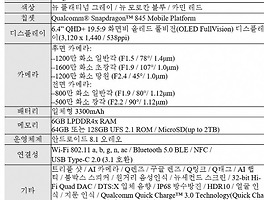Set & manage alarms and media alarms
You can set general alarms or play your favorite music as an alarm with just your voice. Alarms will sound for 10 minutes if not stopped or snoozed.
General alarms
| To do this: | Say "Ok Google" or “Hey Google”, then... |
| Set new alarm | "Set alarm for 6am tomorrow” |
| Set alarm with name | “Set an alarm for 7 am called Medicine” |
| Set recurring alarm | "Set alarm for 7am every day of the week” |
| Ask about existing alarm | "When is my alarm set for?” “When is my Friday alarm?” "When is my medicine alarm?" |
| Ask about all alarms | “What alarms are set?” |
| Cancel an existing alarm | "Cancel my alarm" "Cancel my medicine alarm” |
| Stop a ringing alarm |
"Stop" To control by touch:
|
| Snooze | “Snooze for 10 minutes.” "Snooze" |
Media alarms
You can set your favorite music as an alarm. Note: This feature is currently available in English in the U.S.
| To do this: | Say "Ok Google" or “Hey Google”, then... |
| Set media/music/radio alarm | "Set media/music/radio alarm for 6am tomorrow” |
| Set recurring media/music/radio alarm | "Set media/music/radio for 7am every day of the week” |
| Ask about existing alarm | "When is my alarm set for?” |
| Ask about all alarms | “What alarms are set?” |
| Cancel an existing alarm | "Cancel my alarm" |
| Stop a ringing alarm |
"Stop" To control by touch:
|
| Snooze | “Snooze for 10 minutes.” "Snooze" |
Note: If Google Home isn't connected to Wi-Fi at the time of the media alarm, a general alarm will sound instead.
Change alarm volume
Change general alarm volume
- Make sure your mobile device or tablet is connected to the same Wi-Fi as your Google Home device.
- Open the Google Home app
.
- In the top right corner of the Home screen, tap Devices
.
- Scroll to find the device card for the Google Home you have the alarm set to.
- In the top right corner of the device card, tap the device card menu
Settings
Alarms and Timers.
- Move the slider to adjust the volume.
Change media alarm volume
The media alarm plays back at the volume of media. Here's how to change the media volume by voice or touch.
- Alarm sounds are only played from the internal Google Home speaker. Alarm sounds don't play on other Cast devices (ex. TVs, other speakers) that are associated with the Google Home device.
- You can't change your alarm tone for general alarms.
- Alarm will sound for ten minutes if not turned off.
'Academy I > IT' 카테고리의 다른 글
| 구글 홈, 블루투스 스피커와 연동 (0) | 2018.10.05 |
|---|---|
| Play music on Google Home using Bluetooth (0) | 2018.10.05 |
| 오디오리턴채널 ARC(Audio Return Channel) (0) | 2018.09.20 |
| [휴대폰]샤오미 미8 프로, 라이트 & LG 및 삼성 (0) | 2018.09.20 |
| 갤럭시S9 & S8 & 노트8 비교 (0) | 2018.02.27 |
| HDR의 최강자는 누구? "돌비 비전 Vs. HDR 10" (0) | 2017.12.12 |
| HDMI 2.1 규격 발표 "다이내믹 HDR, 8K 해상도, 돌비 아트모스 사운드" (0) | 2017.12.12 |
| HDMI포럼, HDMI 2.1 규격 발표 (0) | 2017.11.29 |